Zoom Virtual Backgrounds for Video Calls
Download School of Medicine backgrounds for your Zoom meetings or classes.
When you have a video call but would rather not display your home life to co-workers or classmates, virtual backgrounds can save the day.
You can upload a background of your own, choose a WashU Med background — or both. Backgrounds are easy to swap, even in the middle of a call.
To upload a virtual background, open the Zoom app. Select your avatar from the upper right corner of the Zoom window, click settings, and choose Virtual Background on the left. Now click the (+) icon to the right of Choose Virtual Background, and upload the file(s).
To switch backgrounds you can return to this same window via settings. Or, when you’re on a call, select the arrow next to Stop Video (or Start Video) and click Choose Virtual Background.
Depending on your settings, Zoom may mirror the background image.
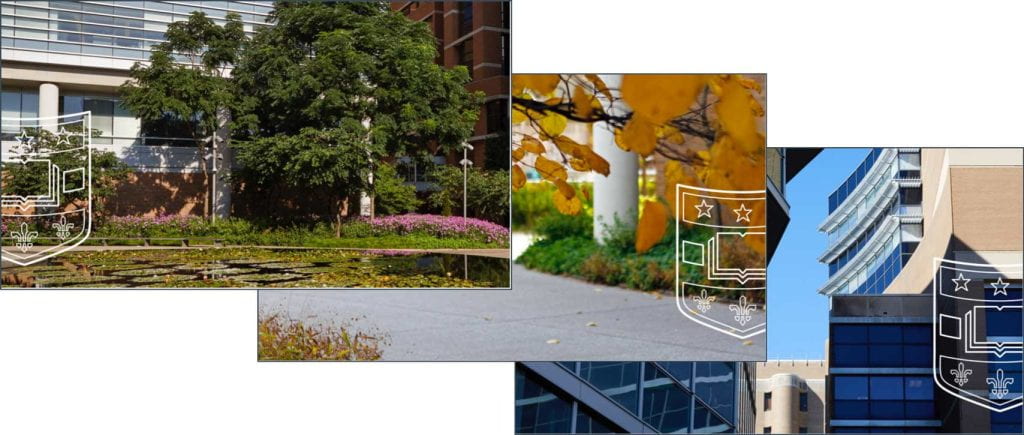
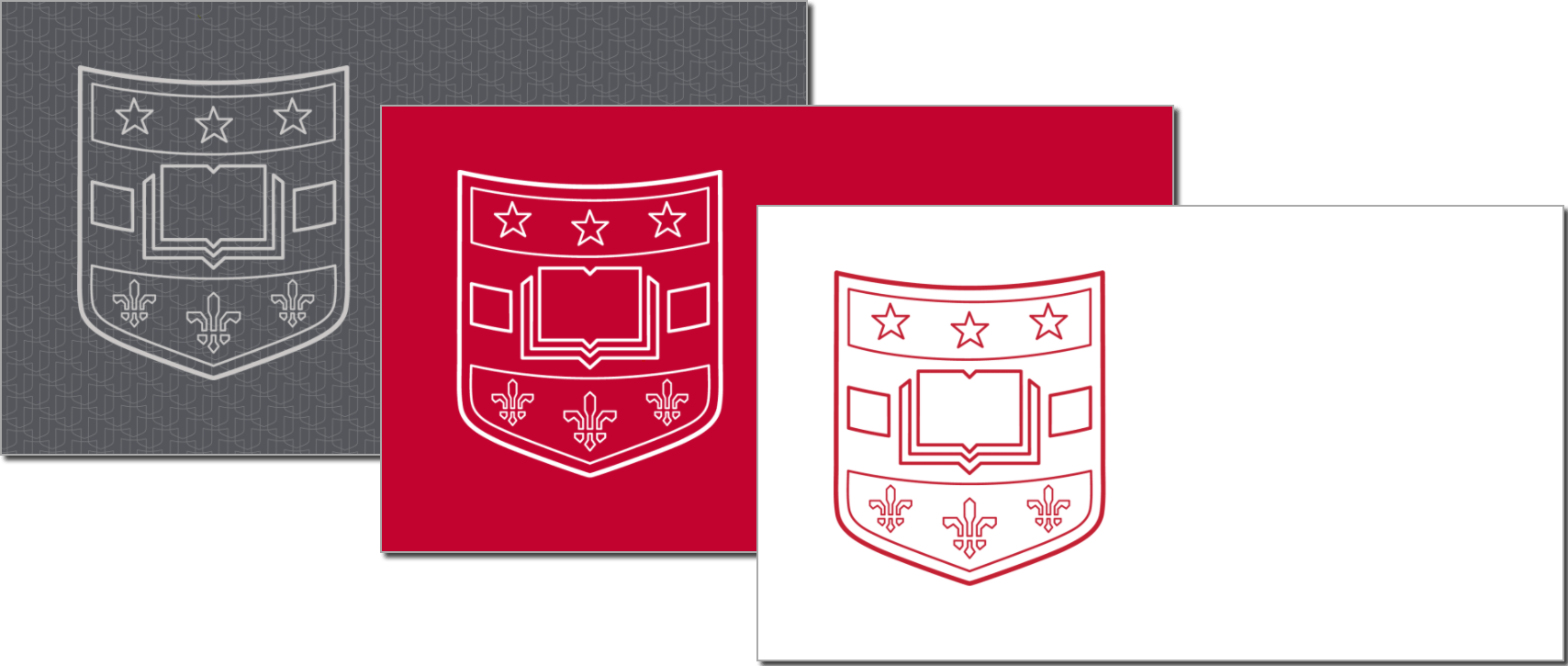
ALL DOWNLOADS
Acronym Guide
Decode the many, many lettered abbreviations for the centers, offices, degrees and buildings of WashU Med.
COVID-19 Communications Guidelines
Follow these guidelines if posting COVID-19 updates on your website or creating photos or video.
Diversity & Inclusion: “WE WELCOME” Posters & Graphics
Post this sign on your website or in your campus or clinical space to affirm that all are welcome here.
Download Logo Sets
Find School of Medicine and Washington University Physicians logos and usage guidelines.
Editorial Style Guide
Check the official styles for abbreviations, punctuation, citations, titles and more.
Email Signatures
Including an automatic signature on all of your emails is polite, it’s helpful, and it’s easy to set and forget.
Event planning
Information about venue rentals, streaming services, corporate sponsorships and more.
HIPAA Business Associate Agreement (BAA)
To protect our patients, vendors with access to PHI must sign and comply with the BAA.
Hospital Partner and Third-Party Logos
Here’s what you need to know about co-branding with hospital partners and Siteman, as well as use of third-party logos.
Icon Library
WashU icon graphics are available in multiple formats for use on your website, print materials and more.
Logo Creation
Individual logos dilute our brand, yet differentiation is important. What to do? We’ve got your back.
Media Release/Consent Forms: Photos, Video, Audio & Testimonials
Showing or quoting non-WashU people gives your message perspective. Here’s how to get permission.
Merchandise & Promotional Items
Putting a logo on it? Heed trademark licensing requirements for apparel, promotional items and more.
Naming Conventions for Clinical Practices
Naming a clinical practice? Follow these standards for the name, signage, directories, maps, stationery and more.
New Website Requests
Use WashU Sites to create and manage your own website. It’s fast, easy and free.
PowerPoint Templates
Our presentation templates help you focus on your content instead of sweating the small stuff.
PPE Policy for Photos & Video
As a top-notch institution, we follow standard safety practices, which carry through to photos and videos.
Shared / Office-wide Email Address
Need an office@wustl.edu email address? Learn why and how to use a shared email address for your group or service.
Social Media Graphics
Use these profile and banner templates to give your social accounts a professional edge.
Social Media Guide
If you get social on behalf of the school, get to know the school’s and the university’s social media policies.
Stock Photo Guide
Thousands of WashU photos are available for use, and third-party stock photos can work in a pinch.
Vendor Guide: Websites
Remember these important steps if an agency or freelancer is building your site.
Video Hosting & YouTube Channels
Hosting videos on an official School of Medicine channel means more exposure to your videos – and less work for you.
Visual Brand Guide
Your group’s story is part of the WashU brand! Use this guide to help build and benefit from our national reputation.
Web Accessibility (a11y)
Use this guide to improve your site for people of all abilities, including those using assistive technologies.
Web Address / URL Guide & Subdomain Protocol
Your sites’s URL is its address on the web. Here’s help making it descriptive and succinct.
Web Best Practices
Visit WashU Sites for tips on Google rankings, accessibility and other website wisdom.
Website Server Policy
If you’re working with a vendor, you may be responsible for your website hosting.
Website Template Request Form: Giving
Use this template to add an effective Giving page and call to action to your group’s website.
Zoom Virtual Backgrounds for Video Calls
Download School of Medicine backgrounds for your Zoom meetings or classes.